With the rise in remote work and education, online meetups, shopping and streaming services, data security has never been more important. No matter how you use the internet, online security should be a priority.
You might wonder — what steps can I take to stay safe online? While it might sound like a lot of work, protecting your online experience may actually be easier than you think.
If you’re serious about staying safe online, follow our eight-step guide to help secure your data.
1. Keep Your Software Up-To-Date
Hackers can sometimes use outdated software with security vulnerabilities to steal information or infect computers with malware. One of the simplest ways to stay safe online is to maintain up-to-date software, from your device’s operating system and applications to your browser, extensions and any other programs you have installed. Check your program settings and/or operating system information to see if updates are available.
2. Update Privacy Settings
Most software programs include some type of privacy and/or data-tracking settings, so make sure to review and update your security options on your operating system and any software program that’s installed.
While the options will vary widely by type of software/system, you may want to use the strictest security settings possible if you’re not sure. If you need help finding the settings, search for the information online or use this resource with direct links to privacy settings on a wide variety of platforms, software and websites.
3. Use the Latest Security Software
You can find a wide variety of security software to suit your needs and help you stay safe online. Firewalls work by blocking potential online threats from infecting your computer, while antivirus software helps to identify, quarantine and remove possible malicious files already on your computer. VPN software shields your identity by redirecting data to a private network, so when you visit a website, your computer data is not traceable back to you.
4. Watch for Phishing, Vishing and Smishing Attacks
Phishing, vishing and smishing are forms of tech fraud that involve criminals posing as officials, financial institutions or other establishments in order to steal personal information, money or other valuable data. While phishing attacks come via email, smishing refers to SMS message fraud and vishing means a fraud attack via voicemail.
Watch out for some common red flags to spot and avoid phishing, smishing and vishing attacks:
- Urgent requests for money or personal information: These attacks often involve a made-up, pressing threat designed to trick people and steal money or information. The request may come from someone you don’t know, or even from a trusted friend’s account that’s been hacked.
- Grammatical errors and/or odd language: Professional communication, especially from a financial institution or bank, is normally clear, easy-to-understand and free of grammatical errors.
- Suspicious or unclear links: Hover your cursor over the email links to check the URL, but do NOT click on them. Look for slight variations or misspelled words in the URL address.
If you’re still not sure, you can open a new browser window to perform an independent search for the company, address or other information. As a general rule of thumb, avoid opening or downloading attachments and clicking on links you didn’t request.
5. Refrain From Sharing Sensitive Personal Information Online
While sharing pictures of your birthday party or work gathering may seem innocent, it can help hackers and cybercriminals learn more about your identity. Whenever you post information unique to you online or on a social profile, you’re giving out one more piece of personal data that cybercriminals may be able to use against you. If you still want to share pictures, posts and other information about yourself online, you can limit your audience or make your profile viewable to friends only.
Here’s how to update your settings on some of the common social networking platforms:
6. Utilize Strong, Unique Passwords
Everything from your computer login and internet touchpoints, to your email, banking and social accounts should have a unique, impossible-to-guess password. If possible, use a variety of characters, numbers and upper- and lower-case letters in each password. You can also use a long, nonsensical passphrase that’s easy for you to remember, yet impossible for someone else to guess.
In general, don’t use common words, a pet’s name, personal information or other obvious phrases for your password. Additionally, security questions shouldn’t be publicly available or easy-to-find information about you or your life.
7. Set Up Two-Factor Authentication
Two- or multi-factor authentication uses more than one login touchpoint to add another layer of security to online accounts. This may include a password and temporary code sent to you via text or email, which you then use to sign in to your account. Two-factor authorization helps prevent unauthorized access to someone who may know your password.
8. Work With Reputable Companies
Whenever you provide your personal information to a third-party, business, online store or any other platform, it’s important to consider data security. If you’re unsure of a specific company or website, do a quick search in a new browser tab to verify the specific business and website before providing any personal or financial details.
You can also watch for the lock/security symbol in your browser’s URL bar: This indicates whether or not you have a secure, encrypted connection on a particular website.
Trustworthy companies should always keep your company safe, but NetCredit uses McAfee Secure as an extra step to secure your data. Check out our privacy policy and FAQ page for more information.
The information in this article is provided for educational and informational purposes only, without any express or implied warranty of any kind, including warranties of accuracy, completeness or fitness for any particular purpose. The information in this article is not intended to be and does not constitute financial, legal or any other advice. The information in this article is general in nature and is not specific to you the user or anyone else.